Step 1
Our shopping cart has been upgraded to a new platform to better serve you. Your account profile information has been populated here from our legacy system. You can log into the new system here using the same email, but you will need to set a new password. To do this in the new system, click here and you will see the following login screen:
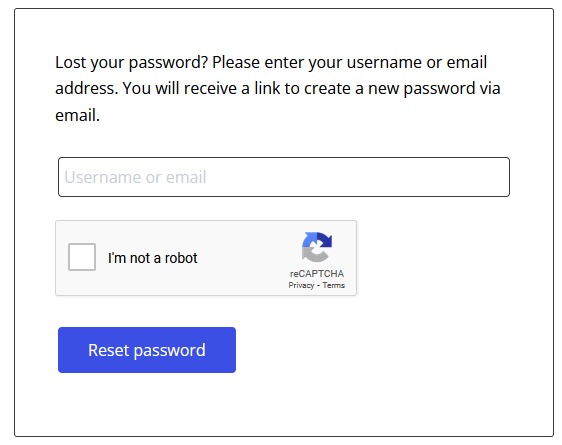
Step 2
Enter the email you used in our legacy system and click “Reset password”. Don’t forget to complete the “reCAPTCHA” security challenge! You should then see the following message:
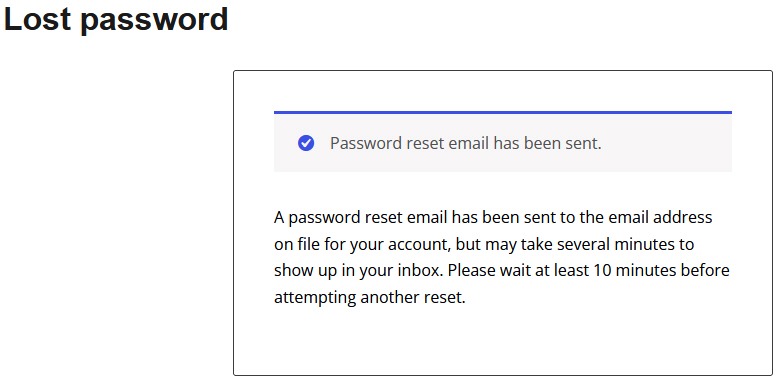
Step 3
You should receive an email with the following dialogue box:
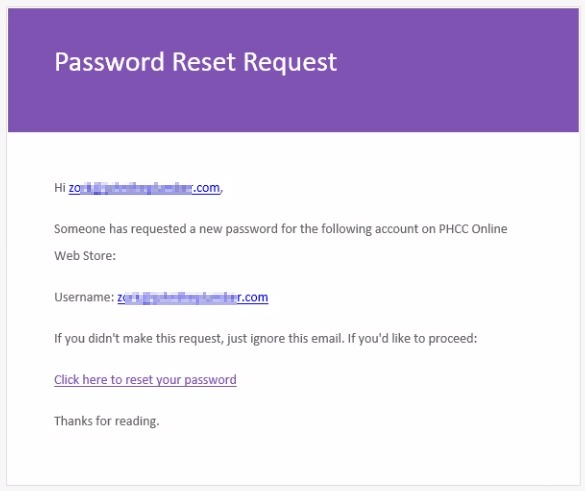
Step 4
Click on the link labeled “Click here to reset your password”. A web page with the following dialogue box should appear:
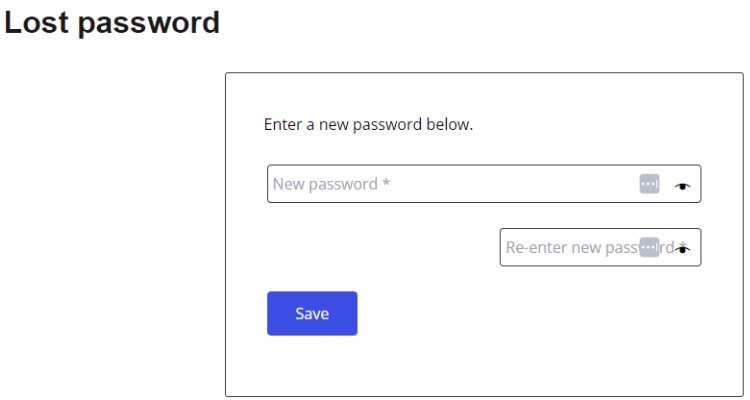
Step 5
Choose a password and enter it in the “New password” field, confirm it in the second field, and click “Save”. That’s it! You can now log in to your account in our new system using your email and the new password you set up.
A few notes regarding the migration and password reset . . .
- If you encounter an errors during the reset process, don’t panic! We’re happy to assist you. Just send us an email and we’ll get you set up, whether it takes a couple of emails, a phone call or a remote screen share.
- The new system will only contain your profile information (name, addresses, etc.) and not the order history from the legacy store. You can still access your purchase history in the legacy system by logging in there at this link.
- Please note that while you can view your historical purchases in the legacy system, future purchases will be directed through the new system.
- Important! Many of our online continuing education programs will still be accessed through our Online Continuing Education platform. Although that platform is scheduled for migration to this system in the near future, it is still operational at this time and can be accessed at this link.
